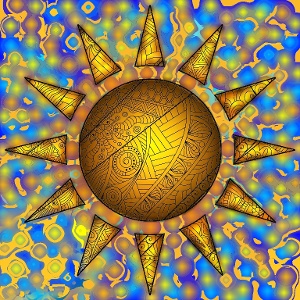Teazel Coloring Newsletter #2
Hi there from the Teazel team.
We've been busy adding a few new features for you (Android only currently).
We hope you like them!
Editing black lines
Lines on our base pictures that you really don't want? So annoying.
Well not now - you can simply delete the lines with a white pencil, or just draw over them in any other color. Easy!
To enable editing, in the drawing screen select Menu -> Edit black lines.
Once you enable the editing, you won't be able to use fill any more because fill doesn't play nice with the copied-in black lines. Our advice is do all your filling of big areas first, then edit the lines, and finally touch up to complete your picture.
If you change your mind, you can flip back to having the original picture, and you won't lose your other edits, so you can give it a try without risking a favourite picture.
In the drawing screen, Menu -> Revert black lines.
This is currently a subscriber-only feature.
Duplicating pictures
We've added the option to duplicate pictures, so you can make a copy, experiment, and if you mess up you still have the old version to go back to.
Select your picture, and instead of 'Continue' use 'Duplicate' instead.
Showcase
As an added bonus we are able to showcase the best pictures of each day, week and month on the web. See here: Teazel Coloring Showcase.
The ranking is worked out by the total number of likes from within the app's user Gallery. If you haven't started posting and liking now is a great time!
Note that we haven't quite got around to adding this feature to iOS yet, but we will sort that out soon. Don't forget you can get it here: Coloring (iTunes)
Latest Customer Pictures
We've had some cracking submissions recently. Here are some of our favorites:
From Ðнна ÐеÑÑÑова:

From Stephanie Bettini-Miller (good use of whitespace!):

Don't forget you can either share directly with Teazel your top pictures (Menu -> Share -> Share with Teazel) or post directly to Teazel Tumblr. If you share them with us, we'll pop them on Instagram, Tumblr, Twitter and Facebook for you.
Tip #1 - Airbrush effect
If you want an airbrush effect ('soft lines'), in the drawing screen select Menu -> Settings -> BETA: soft lines
And for big airbrush effects, also select the giant pencil - a great way to fill a big background with interesting color.
Tip #2 - Bubbles
We see people like bubbles on their background. Here's one way to get that effect, in two steps:
1: Bubble bases
In the Settings select 'Giant pencil'
In the drawing screen select Pencil mode rather than Fill (top right buttons)
Tap on your drawing to create some solid circles
2: Bubble highlights
Back into Settings and select 'Soft lines' (which is actually more like a spray can)
Change the color to white (or some other light color)
Shrink the line size a little
Tap with the white 'soft line' pencil on the bubbles to highlight them
Tip #3 - Getting pictures out of the app
There are two ways to get pictures out of the app:
My Art -> select picture -> Save to device
On most devices, this places the picture into your phones Gallery or Photos area. The picture will be in a sub-directory named 'Coloring'. It should be visible when you use Gallery/Photos.My Art -> Share -> email the picture to yourself
Support
If you have a problem or query, please email us at coloring@teazel.com
Don't forget to give our Apple version a go Coloring (iTunes)